Radar Settings in CS2: A Complete Guide

One of the most crucial and important elements in CS2 is the radar, which provides a lot of game information during a match. It appears as a circular window located conveniently in the upper left corner. On it, you can see your teammates, enemies, hostages, grenade explosions, and bomb plant sites. Many people don’t realize that the radar can be fully customized through special console commands. This guide is dedicated to showing you how to change the CS2 radar settings via the console.
Configuring the Radar in CS2
A standard radar, without any CS2 config adjustments, presents very limited information, and the map display is small and inconvenient, making orientation difficult. Moreover, it is anchored to the center of the window. But don’t worry! We’ll guide you through using the console to modify your radar so you can enjoy the convenience and clear understanding of what’s happening on the radar in CS2. As mentioned earlier, you’ll need the game console, and if you don’t know how to open it, I recommend reading the guide - How to Enable the Console in CS2. Now that we’ve covered the console, let’s move on to the settings.
How to Change the Radar Size in CS2
We’ll start configuring the radar by changing its size, specifically by increasing or decreasing it. To do this, we’ll use the following command:
cl_hud_radar_scale
In its default state, this command has a value of 1, meaning the radar itself also has a default value of 1. However, you can decrease it to a value of 0.8 or increase it to a value of 1.3. You just need to change the number at the end of the command, for example, to cl_hud_radar_scale 0.7.
If the default radar size suits you, you can leave the command’s value at 1. However, everything else will be reviewed and transformed. But if you decide to change the size of the radar window, you now have all the necessary knowledge to do so.
How to Change the Map Size in the Radar in CS2
Now we’ll modify the size of the CS2 map within the radar window. To do this, we’ll use the command:
cl_radar_scale
The default value for this command is 1, which is the highest value in the game. We can only decrease the map size within the radar, down to a value of 0.25.
At the smallest value, the map in the radar looks very small. For optimal functionality, it’s recommended to increase the value to a range between 0.4 and 0.5.
How to Disable Radar Centering in CS2
By default, your player model’s current location is the center of the radar. However, if you want to expand the map visibility and avoid being the center of attention, you can use the command:
cl_radar_always_centered
Setting it to 0 will disable centering on your model, while a value of 1 will restore this function.
How to Disable Radar Rotation in CS2
Initially, the radar CS2 settings include a feature that automatically rotates it in the direction you are looking. However, if you prefer a static radar, you can easily disable this function with the console command:
cl_radar_rotate 0
As a result, the radar will remain static and retain its characteristic shape. If you want to restore radar rotation, simply use the value 1.
How to Change the Icon Size in the Radar in CS2
One interesting option in the radar settings is the ability to change the size of icons within the radar (mini models of teammates and enemies, as well as the bomb’s location). To adjust this setting, use the following command:
cl_radar_icon_scale_min
There is a range from 0.4 to 1.2; at 0.4, the player models will be small, and at 1.2, they will be large. The default value is 1. We recommend taking this setting seriously because the size of the player models or the bomb can help you better navigate the radar.
How to Hide the Bomb from the Radar in CS2
Global Offensive, there was a CS2 command to hide the bomb’s location:
cl_hud_bomb_under_radar 0
Using this command, the bomb model would disappear from your radar. Unfortunately, this function is no longer available in CS2, so you won’t be able to hide the bomb from your radar.
转载请注明出处
原文链接: /posts/radar-settings-in-cs2-a-complete-guide