How to Play CS2 on macOS: Three Solutions

Valve has officially announced that they do not intend to release CS2 for Mac users. But what about those who don't have a Windows operating system computer? We have three solutions for you! In this article, we will look at how to play CS2 on macOS.
Best Sound and Audio Settings in CS2
First Solution: Using CrossOver
CrossOver is an application that allows you to run programs written for Microsoft Windows without actually installing the operating system.
CrossOver Mac includes a library of Windows programs for Windows programs that it can run. You will find very popular applications such as Microsoft Word, Excel, Quick or Windows Media Player. Keep in mind that you will still need an installer to install any application.
Steps to Run CS2 Using CrossOver:
-
Download and Install CrossOver: Get CrossOver from the official website and install it on your Mac.
-
Create a New "Bottle" (Container): In CrossOver, create a new container for Windows applications.
-
Install Steam: Within the created container, install Steam as you would on a regular Windows computer.
-
Configure D3DMetal: Enable the D3DMetal option for DirectX 11 or 12 in CrossOver settings to improve compatibility.
-
Launch Steam and Install CS2: Open Steam, install CS2, and click "Play."
Advantages:
-
No need to install a full Windows system.
-
Supports most game features.
Disadvantages:
-
Minor audio issues may occur, which can be fixed through Audio-MIDI-Setup.
-
Performance may not be perfect in some cases.
Second Solution: Using Boot Camp
Boot Camp is a utility that allows you to install Windows on a separate partition of your Mac's hard drive. This ensures full compatibility with Windows applications and games, including CS2.
Steps to Install Windows and CS2 via Boot Camp:
-
Install Boot Camp: Find the Boot Camp Assistant utility on your Mac and follow the instructions to create a partition for Windows.
-
Install Windows: Download a Windows ISO file and install it on the created partition.
-
Download and Install Steam: After installing Windows, install Steam and log into your account.
-
Install CS2: Through Steam, download and install CS2, then launch the game.
Advantages:
-
Full compatibility with Windows applications.
-
High game performance and stability.
Disadvantages:
-
Requires rebooting to switch between macOS and Windows.
-
Takes up significant disk space.
-
Suitable only for Intel-based Macs.
Third Solution: Cloud Gaming Services
Cloud gaming services allow you to stream games from a remote server to your Mac, eliminating compatibility issues. This is especially convenient for users with Apple Silicon chips (M1, M2, etc.).
Popular Cloud Gaming Services:
-
GeForce Now: This subscription service allows you to run games on the company's remote servers and stream them over the internet to one of the supported devices. You fully control the character or process using familiar input devices, such as a mouse, keyboard, or gamepad. The software processing typically handled by your personal computer’s hardware takes place on remote servers, and you only receive the video stream. Depending on your monitor, connection speed, and subscription plan, you can get a resolution of up to 4K (3820×2160 pixels) at 120 frames per second. The top-tier subscription allows you to use the best NVIDIA graphics cards, such as the GeForce RTX 4080, to ensure the highest graphics quality regardless of your hardware specifications. Unlike most of its competitors, GeForce Now does not sell games or provide access to its own game library. Instead, the service links to your accounts on stores like Steam, allowing you to launch titles you already own.
-
Boosteroid: Another popular service offering game streaming. Games are run and processed on Boosteroid’s remote servers located in world-class data centers. You receive an interactive video stream back to your device, making running high-quality software on your device as simple as playing a video! Every movement and mouse click is encoded, sent to our servers, processed, sent back to you, and decoded. All of this happens instantly, so you won’t even notice that the servers handling your game are miles away from you! The quality of your gameplay on Boosteroid depends on your hardware, location, software, and, most importantly, your network.
Steps to Use Cloud Gaming Services:
-
Register on the Selected Service: Create an account on GeForce Now or Boosteroid.
-
Connect Your Steam Account: Link your Steam account in the cloud service interface.
-
Launch CS2: Through the cloud service CS2 interface, launch CS2 and start playing.
Advantages:
-
No need to install Windows.
-
Suitable for all Mac models, including Apple Silicon devices.
-
No requirement for powerful hardware as the game runs on the server.
Disadvantages:
-
Potential input lag, which can be critical for competitive players.
-
Dependent on the quality of the internet connection.
These three methods will help you run and play CS2 on Mac, despite the lack of official support. Choose the solution that best fits your preferences and equipment capabilities.
转载请注明出处
原文链接: /posts/how-to-play-cs2-on-macos-three-solutions