How to play CS2 on Linux?

If you’re a Linux user and wondering whether it’s possible to run CS2 on your platform, your doubts will vanish soon.
Luckily, thanks to further advancements in Linux gaming, tools such as Steam Play and Proton make it possible to run any Windows game on Linux with no fuss. In this article, we detail literally everything one would want to know regarding how to play CS2 on Linux – from system requirements to optimization of the game for performance. Whether you are a power user or a noob when it comes to Linux, this article will take you through firing up CS2 to start fragging your opponents in no time.
System requirements
So before proceeding with the installation procedures, let's make sure that your system can afford to run Counter-Strike 2. While Linux gaming has gotten significantly better, CS2 is still quite a demanding game, and meeting its system requirements will ensure that you won’t fall victim to your old hardware.
Minimum System Requirements:
To run CS2 at a playable level, your system should meet at least the following specifications:
-
Processor: 4 hardware CPU threads – Intel® Core™ i5 750 or higher
-
RAM: 8 GB
-
GPU: NVIDIA GeForce GTX 660 / AMD Radeon HD 7850 with 2 GB VRAM
-
Storage: 85 GB available space
-
Operating System: A 64-bit Linux distribution (Ubuntu 20.04, Pop!_OS 20.04, etc.)
-
Graphics API: Vulkan-compatible GPU with drivers
-
Additional Software: Steam with Proton enabled for running Windows games
Example:
-
Ubuntu 22.04
-
Nvidia RTX 3090 @ 535 driver version
-
AMD Ryzen 9 5900X @ 3.8GHz
-
Kernel 6.2.16
Such a spec will get you ~400 fps which is more than enough for smooth performance.

Setting Up Linux for CS2
Here is what you should do to prepare your system for a smooth installation. Setting up Linux for CS2 gaming requires certain configurations. For this, we will help you go through the steps needed to get your Linux environment up and ready to go with CS2.
Choosing the Right Linux Distribution
While CS2 will be able to run on most 64-bit Linux distributions, some distros are better for gaming due to better support of hardware drivers and libraries used by games. Here is a list of some popular Linux distributions for gaming:
- Ubuntu is one of the most widely used Linux distributions out there. Generally speaking, it is easy to use and has very active community support. Some versions, such as Ubuntu 22.04 LTS, provide a very stable environment for gaming.
- POP!_OS: Ubuntu-based distribution with a strong focus on gaming, using the best hardware compatibility available for NVIDIA cards, and it has a set of useful gaming tools out of the box.
- Manjaro is another user-friendly distribution derived from Arch Linux with cutting-edge features and updated drivers.
Picking up a distro that has good gaming support right from the very beginning will save you from problems with drivers and compatibility later.
Installing proper drivers for your graphic card
For NVIDIA:
Adding necessary repositories
-
“sudo add-apt-repository ppa:graphics-drivers/ppa”
-
“sudo apt update”
Installing drivers
-
“sudo apt install nvidia-driver-XXX”
-
Where XXX is a version of recommended drivers for your system.
In the case of AMD, drivers are preinstalled. However, you should update your system to get fresh Mesa drivers:
-
“sudo apt update”
-
“sudo apt upgrade”
Enabling Vulkan Support
Vulkan is one of the key graphics APIs that can be used to enhance performance for gaming in Linux. Most modern games support Vulkan and run far more efficiently under Vulkan, CS2 being no exception. To ensure Vulkan is enabled on your system:
Check Vulkan Support:
-
Open a terminal and run: vulkaninfo
-
If Vulkan is installed, this command will return information about Vulkan version etc. If not, proceed with the steps below.
Install Vulkan:
-
“sudo apt install mesa-vulkan-drivers vulkan-utils” (on Ubuntu)
-
On other distros use your package manager.
Verify installation by running:
-
“vulkaninfo”
Configuring Steam Play (Proton)
Steam Play, powered by Proton, allows you to run Windows-only games on Linux. You will have to enable Steam Play and Proton to be able to run CS2 on Linux. Here is how you can set it up:
Install Steam on Linux:
-
Most distributions have Steam in their software repositories. For ubuntu-based distros you can install steam using: sudo apt install steam
-
For other distros use your package manager.
Enable Steam Play:
-
Open Steam then go to Steam > Settings > Steam Play.
-
Enable Steam Play for supported titles and for all other titles.
-
Choose the latest version of Proton.
With these steps, your Linux system should be ready to install CS2 just like any other game on Steam. Go to the search bar and type “Counter-Strike 2”. On the game page click install. That’s all!
Configuring and fine-tuning
Once Counter-Strike 2 is installed successfully on Linux, you'd want the game to run as smooth as possible. Both system and in-game settings are very important for good performance. Below are ways you can maximize performance in Linux – from tweaking in-game settings to adjusting configurations in the Linux system.
-
Lowering Graphics Quality. Look into such settings as Texture Quality, Anti-Aliasing, Shadow Quality, V-Sync.
Best CS2 Settings on a Low-End PC
-
Turn on Multicore Rendering to take advantage of multiple CPU cores.
-
Lower Model/Texture Detail if you experience stuttering.
-
Use only one monitor or else the game will launch on the wrong monitor and crash.
-
Steam overlay should be disabled, when enabled causes frame drops and potential to stutter.
Linux systems are excellent for multitasking and general usage but you may need some tweaks for gaming. Here's some steps you can take:
Disable background processes by using command htop or top.
Enable game mode so the system will automatically adjust its resources for gaming
-
“sudo apt install gamemode” (Ubuntu)
-
“sudo pacman -S gamemode” (Arch/Manjaro)
Conclusion
With the new ways gaming has improved on Linux, especially with Proton and Steam Play tools, it's absolutely possible to enjoy the new version of Counter-Strike 2 on Linux. Make sure your system has all it needs to run the game, set up the right environment in Linux, and optimize both in-game and system settings for a smooth and competitive experience.
With Linux getting friendlier for gaming every year, this open-source platform is attracting more and more gamers, and you can be among them while enjoying your favorite games like CS2. Keep yourself updated with Proton, drivers, and system updates so that everything will work just fine, and also tweak your settings for the best performance. Go out there, play CS2 on Linux, and frag your opponents confidently!
转载请注明出处
原文链接: /posts/how-to-play-cs2-on-linux